Mapping travels with Folium
There’s a map at my grandparents’ home containing sewing pins that indicate the places they have traveled. As a kid, I used to gawk at this map and wonder how these places looked like. As an adult, I have come to appreciate this map as a testament to a life well-spent traveling together.
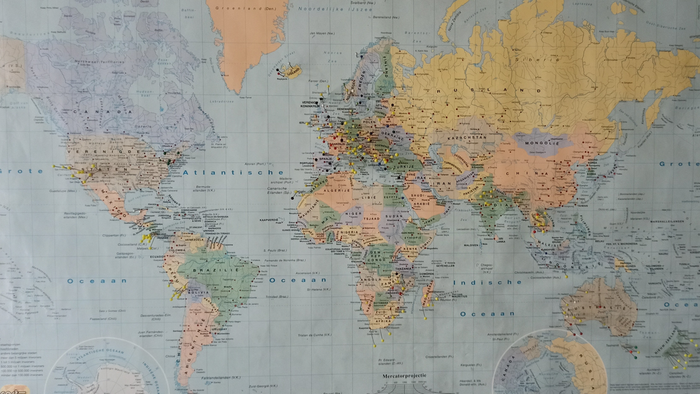
The map at my grandparents' house. Every sewing pin indicates a visited place.
As an homage to their map (and to satisfy my own love for staring at maps and tracking data), I have decided to similarly start tracking travels. Instead of using sewing pins, I will be hosting it on this site. Currently, the map contains only multi-day trails. I may expand this with dots for places visited using more-conventional means of travel, but for the time being, I’m content with how it looks. The result is:
A map containing my multi-day trails
As the map itself is very much a work in progress, the remainder of this page will outline how I created the map, and how I integrated it with this site.
Overview and file prerequisites #
The setup consists of a python file that (1) reads .gpx and .jpg files, and (2) renders it on a Leaflet.js map using folium. To get .gpx files for hikes, I use the Outdooractive platform, which is also my mobile app during hikes. With my current workflow, the folder structure looks as follows:
map/
├── generate_map.py
├── mapping.json
├── requirements.txt
├── img
│ └── *.jpg
└── tracks
└── *.gpxIn a mapping.json file, I can record some metadata for every track:
> cat mapping.json
{
"camino_primitivo.gpx": ["12-day Camino Primitivo", "August 2015", "camino.JPG", "multi-day"],
...
"tarn.gpx": ["2-day Packrafting of the Tarn", "July 2023", "tarn.jpg", "packraft"]
}Currently, for every .gpx file, I’m tracking a short description of the trail, a description of the date, an image file, and what kind of trail it corresponds to. All of these attributes are used in the tooltips of the trails on the map.
In order to add new tracks, I add a .gpx track, an image, and a new entry in the mapping.json file. In terms of ease-of-use, it’s not quite up-to-par with sticking a sewing pin on a paper map, but let’s hope it stands the test of time.
Mapping with Folium #
The script is kept deliberately simple. It creates a Folium map:
Code for folium map
m = folium.Map(location = [51.057056, 3.702139], zoom_start = 4, tiles="CartoDB dark_matter")
Fullscreen(
position="topright",
title="Expand me",
title_cancel="Exit me",
force_separate_button=True,
).add_to(m)After which it loops over the entries in the metadata mapping.json files:
Code for adding tracks to map
colors = sns.color_palette().as_hex()
color_mapping = {
"multi-day" : colors[0],
"packraft" : colors[1],
"day trip" : colors[2],
}
with open(mapping_json_path) as json_file:
data = json.load(json_file)
for ix, l in enumerate(os.listdir(gpx_folder_path)):
if l.endswith(".gpx"):
name, date, pic, color = data[l]
coords = load_gpx(os.path.join(gpx_folder_path, l))
tooltip = "%s (%s)" % (name, date)
popup = img_to_thumbnail_popup(os.path.join(img_folder_path, pic), tooltip)
# Outline
folium.PolyLine(
coords, weight=8, color = "white",
).add_to(m)
# Colored line
folium.PolyLine(
coords, weight=6, color = color_mapping[color],
tooltip=tooltip,
popup=popup,
).add_to(m)
m.save(output_file)This piece of code makes use of a function load_gpx, that loads .gpx files to pandas DataFrames:
Code for reading gpx files
def load_gpx(file_path):
with open(file_path) as f:
gpx = gpxpy.parse(f)
# Convert to a dataframe one point at a time.
points = []
for segment in gpx.tracks[0].segments:
for p in segment.points:
points.append({
'time': p.time,
'latitude': p.latitude,
'longitude': p.longitude,
'elevation': p.elevation,
})
df = pd.DataFrame.from_records(points)
coords = [(i, j) for i, j in zip(df["latitude"], df["longitude"])]
return coordsIn addition, pictures are processed using a img_to_thumbnail_popup function. Of note here is that the images in the popups are programmed to be Base64 encoded and served inline. This is the quickest way I’ve gotten it set-up, but I realize that this will need to be changed in the future for scalability reasons.
Code for creating thumbnails
def img_to_thumbnail_popup(file_path, tooltip, size = 300):
buffer = io.BytesIO()
img = Image.open(file_path)
img.thumbnail((size, size)) # x, y
img.save(buffer, format="jpeg")
encoded = base64.b64encode(buffer.getvalue())
html = '%s<p><img src="data:image/png;base64,%s">' % (tooltip, encoded.decode('UTF-8'))
iframe = branca.element.IFrame(html=html, width=325, height = 325)
return folium.Popup(iframe, max_width=325)The full script can be found here.
Integration with GitHub Pages static site #
The script writes the map to a .html file, which can be readily used in my static site, using iframes, for example. I have the Eleventy build of this site hooked up to GitHub Actions, so why not do the same for this map? This way, I don’t have to run the python script manually every time I add a new trail. To do this, I add the following “steps” in my GitHub Actions workflow file:
- name: setup python
uses: actions/setup-python@v4
with:
python-version: '3.12' # install the python version needed
- name: install python packages
run: |
python -m pip install --upgrade pip
pip install -r ./map/requirements.txt
- name: execute py script # run main.py
run: python ./map/generate_map.py --mapping_json_path map/mapping.json --img_folder_path map/img/ --gpx_folder_path map/tracks/ --output_file content/treks.html
To add a new trail, I just push a new entry in the metadata.json file, along with adding an image and gpx file, to GitHub. Upon doing so, the workflow triggers, automatically updating the map and the site along with it.
I will be hosting a stand-alone page of the map here.